IT HelpDesk
During working hours on weekdays, we will try our best to attend to your request within 4 hours. It may take more time during evenings and weekends.
HelpDeskInstant Help
If you've got an urgent IT problem, call us.
+94 041 22 26681 Ext 12081 Monday to Friday, 8.30am-4.00pm (Excludes bank holidays and University closure days.)
For guidelines and assistance related to RUCIT services, please refer to the resources below.
For Staff
RUCIT is in the process of streamlining the University website content publication process. As the first step of this initiative, we kindly request you to submit all main web content using the attached format. Using this format will help avoid unnecessary issues when publishing website and Facebook content.
We also kindly request that you do not make any changes to the provided format. An online submission system for content will be introduced later; until then, please use the attached format for all submissions.
Further details regarding preparing and sending the content are included in the attached form.
Form - Docx Form - PDFThe Ruhuna VPN is a secure connection that allows your computer to access the University network when you are off campus.
This means you can access restricted services that are normally only available when on campus.
Getting started
You can connect to the Ruhuna VPN using software called FortiClient.
You can download it by visiting
DownloadThen you can download the FortiClient agent as per your OS version
We provide the fundamental IT infrastructure that underpins day-to-day life across the University – whether you are a student accessing the internet, or a staff member logging into university systems. The centrally-managed wireless networking service allows all University staff & students encrypted and secure access to the internet-based resources from the University and the wider internet – 24/7, 365 days a year.
We maintain the networks that staff and students use to go online or access University systems.
How to connect Student/Staff Wi-Fi - Android OS User
The settings for Android phones to connect to Student/Staff Wi-Fi may vary depending on your phone
- First, if you have already tried to connect Student/Staff Wi-Fi and something went wrong, long touch/click on WiFi's
- settings and select Forget/Remove connection.
- Then click on Student or Staff Wi-Fi again
- EAP Method: PEAP
- Phase-2 Authentication: MSCHAPV2
- Then, if you can select the CA Certificate as None or Do not validate, follow the step below,
- EAP Method: PEAP
- Phase-2 Authentication: MSCHAPV2
- Identity: Your Staff ID or Student ID (Ex: - R000000 or HS/2021/00000)
- Password: Your Password
- After entering everything correctly, connect/Join.
We provide email facilities for all staff and students.
For Staff
The University staff email service is based on Microsoft account and is run by IT Services.
Your email address is as follows, e.g. isuru.k@ruh.ac.lk
Steps to access your staff email using web browsers
- Visit the outlook website https://outlook.office.com/ using any web browser
- Enter your Ruhuna Email Address as a Username (e.g. isuru.k@ruh.ac.lk
- Enter your Password
- Then click Sign In
University provides a Zoom Premium License for staff members to host meetings with up to 300 participants.
Also, if anyone needs to host meetings with up to 1000 participants, the university will provide Zoom Webinar upon request. For that request should send it to dict@rucit.ruh.ac.lk with the Event name, Date, Time & Host email address at least week before.
For Students
We provide the fundamental IT infrastructure that underpins day-to-day life across the University – whether you are a student accessing the internet, or a staff member logging into university systems. The centrally-managed wireless networking service allows all University staff & students encrypted and secure access to the internet-based resources from the University and the wider internet – 24/7, 365 days a year.
We maintain the networks that staff and students use to go online or access University systems.
How to connect Student/Staff Wi-Fi - Android OS User
The settings for Android phones to connect to Student/Staff Wi-Fi may vary depending on your phone
- First, if you have already tried to connect Student/Staff Wi-Fi and something went wrong, long touch/click on WiFi's
- settings and select Forget/Remove connection.
- Then click on Student or Staff Wi-Fi again
- EAP Method: PEAP
- Phase-2 Authentication: MSCHAPV2
- Then, if you can select the CA Certificate as None or Do not validate, follow the step below,
- EAP Method: PEAP
- Phase-2 Authentication: MSCHAPV2
- Identity: Your Staff ID or Student ID (Ex: - R000000 or HS/2021/00000)
- Password: Your Password
- After entering everything correctly, connect/Join.
We provide email facilities for all staff and students.
For Students
As a student of the University of Ruhuna, you can access your student email that is provided by the university anywhere and on most devices. We are using outlook based email system.
Your email address is as follows,
e.g. sc11843@ruh.ac.lk
Steps to access your student email using web browsers
- Visit the outlook website https://outlook.office.com/using any web browser
- Enter your Kelani Email Address as a Username (e.g. sc11843@ruh.ac.lk)
- Enter your Password
- Then click Sign In